Frequently Asked Questions (FAQs)
We know you have got questions, well to be honest, we have got all the answers. Let's satisfy all your curiousities ![]()
Text Messaging: Users can send text-based messages to others in real-time, creating a chat conversation.
Multimedia Sharing: Users can share photos, videos, audio clips, documents, and other types of multimedia content within chat conversations.
Voice and Video Calls: Many messaging apps include voice and video calling capabilities, allowing users to have voice or video conversations within the app.
Group Chats: Users can create group chats to communicate with multiple people simultaneously. Group chats are commonly used for family, friends, or work-related discussions.
Emojis and Stickers: Messaging apps often include a wide range of emojis, stickers, and GIFs to add fun and expressiveness to conversations.
Read Receipts: Some apps provide read receipts, indicating when a message has been seen or read by the recipient.
Encryption: Many modern messaging apps prioritize security and offer end-to-end encryption, which ensures that only the sender and recipient can read the messages.
Status Updates: Users can post status updates to let their contacts know their current activity, mood, or location.
Notifications: Messaging apps send notifications to users when they receive new messages or calls, helping ensure timely communication.
Integration with Other Apps: Some messaging apps integrate with other applications and services, allowing users to share content from third-party apps directly in their conversations.
Voice Messages: Users can send short voice messages in addition to text-based messages.
QASA will become an integral part of modern communication, enabling people to stay in touch with friends, family, and colleagues, regardless of geographical distances, and facilitating both personal and professional interactions.
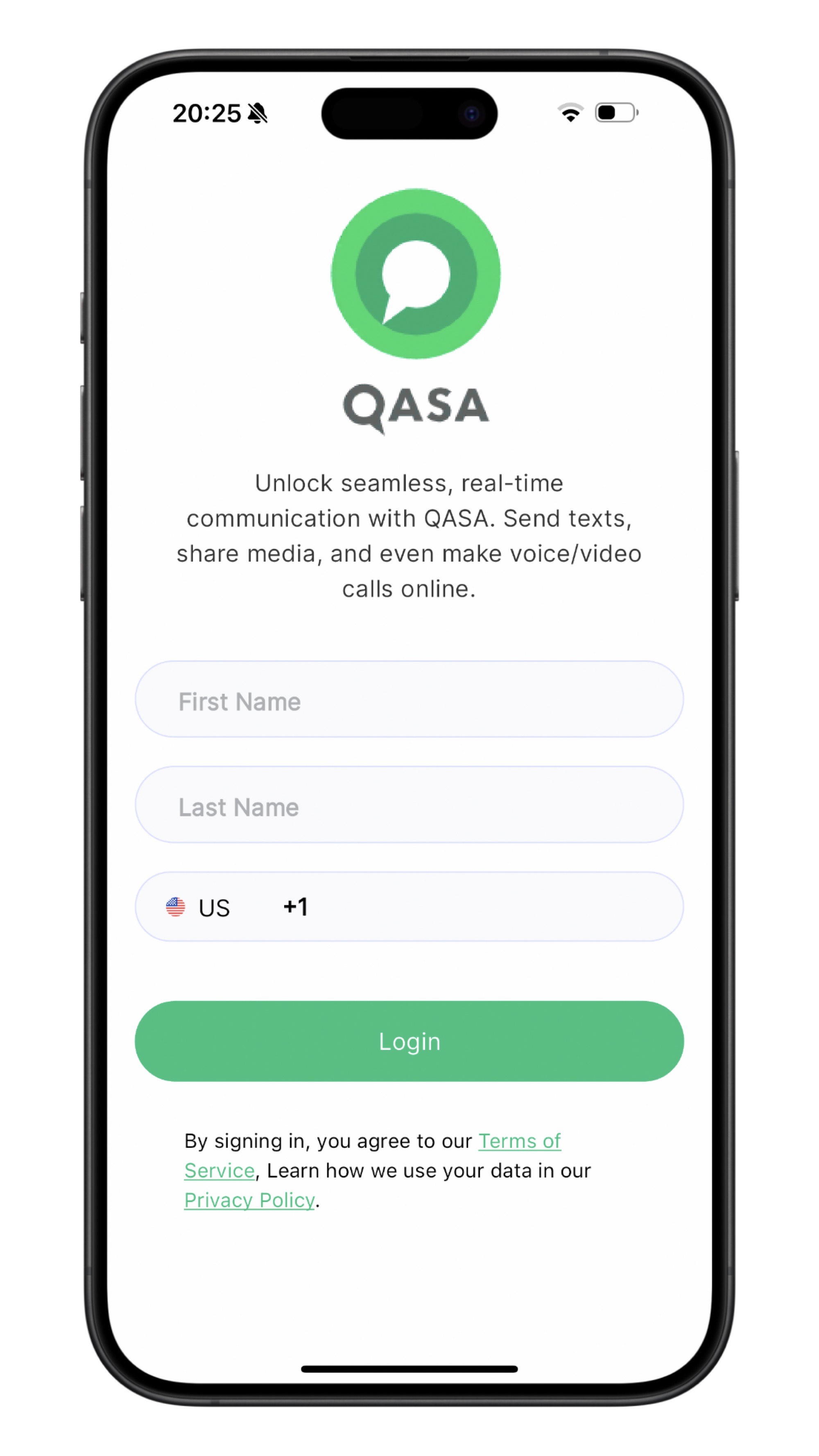
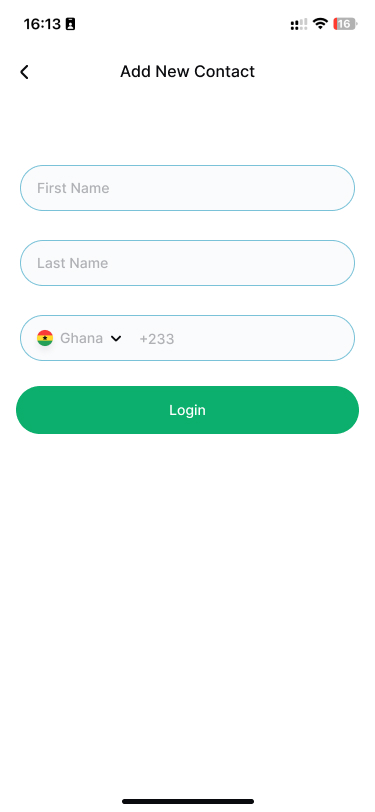

To install Qasa, please follow these steps:
- Visit our official website at www.qasa.me.
- Choose the appropriate version of the app for your device (iOS or Android).
- Click on the download link icon provided for your device.
- Follow the on-screen instructions to complete the download and installation process.
- After download, you can refer to the signup instruction above to help you set up your Qasa account
- Additionally, you can go to the downloads page and you would be redirected to the appropriate store. Alternatively, search for the term Qasa on Google or Apple appstore and you should see the Qasa app for your download
If you encounter any issues or have further questions, feel free to contact us for assistance.
After purchasing tickets on the web (https://events.qasa.me) or through the mobile app, follow these steps to access your tickets:
-
Confirmation SMS: Upon completing your ticket purchase, you will receive a confirmation SMS on your mobile number. This SMS contains a link to your digital ticket. Open this link to view your digital tickets.
- Your digital ticket includes essential information such as the event name, date, the Qasa logo, a QR code for your ticket, location (indicated by a map icon), ticket receipt details, and the event banner.
-
Viewing on Mobile App:
- Download the Qasa App: Ensure that the Qasa app is downloaded on your mobile device. Head over to the downloads page to download and install the app.
- Open the Qasa App: Launch the Qasa app on your mobile device.
- Navigate to Events: Tap on "Events" located on the top right next to Calls.
- Access Tickets: On the Events screen, click on the first icon from the top on the bottom right of the screen to navigate to your tickets screen.
- View Ticket Details: Select any ticket to view its details.
By following these steps, you can easily access and view your tickets either through the confirmation SMS link or the Qasa mobile app.